-
Git - RemoteGit 2020. 5. 11. 19:48
아래의 내용은 'Pro-Git'을 바탕으로 작성하였습니다.
Remote Repository
-
git clone 시 자동으로 origin(remote repo) 등록됨
# 단축이름 및 주소 출력 $ git remote -v origin https://github.com/schacon/ticgit (fetch) origin https://github.com/schacon/ticgit (push) # remote repo 등록 $ git remote add [name] [url] # git fetch or pull $ git fetch [remote_name] $ git pull [remote_name] # git push $ git push [remote_name] [branch_name]
git fetch vs git pull
- fetch: 원격 저장소의 모든 데이터를 가져온다
- 로컬에 변경사항이 있을 경우 수동으로 변경하고 merge해야한다.
- pull: 원격 저장소의 모든 데이터를 가져온다.
- 로컬에 변경사항이 있을 경우 자동으로 merge
git push
-
만약, remote 저장소를 A와 내가 Clone → A가 push → 내가 push할 수 없음
→ 다른 사람(A)이 push한 내용을 pull(또는 fetch 후 merge) 이후 push 할 수 있다.
원격 저장소 정보 확인
# 등록된 원격 저장소 이름 출력 git remote show # 해당 원격 저장소에 대한 상세 정보 출력 git remote show [remote_name]원격 저장소 이름 변경 또는 삭제
# 저장소 이름 변경 $ git remote rename [before_name] [after_name] # 저장소 삭제 $ git remote remove [remote_name]Tag
# tag 확인 git tag # lightweight tag 추가 $ git tag v1.4-lw # annotated tag 추가 $ git tag -a v1.4 -m "my version 1.4" # tag 및 커밋 정보 확인 $ git show v1.4 tag v1.4 Tagger: jihoon <jihoon1493@gmail.com> Date: Sat May 9 13:26:44 2020 +0000 my version 1.4 commit 6e6072736311d3bc85d1d871a0d646ea71a23cf2 Author: jihoon <jihoon1493@gmail.com> Date: Sat May 9 12:37:43 2020 +0000 initial commit diff --git a/README.md b/README.md new file mode 100644 index 0000000..e69de29 diff --git a/forgotten_file b/forgotten_file new file mode 100644 index 0000000..e69de29Tag - 기존 히스토리에 tag 추가
# 한줄로 log 출력 $ git log --pretty=oneline 6e60727... initial commit 9093b20... test6 # test6에 tag 추가 14d5146... test5 # annotated tag 생성(체크섬 일부로 생성할 수 있음) $ git tag -a v1.0 9093b20 -m 'my version 1.0' # tag 확인 $ git show v1.0 tag v1.0 Tagger: jihoon <jihoon1493@gmail.com> Date: Sat May 9 13:31:40 2020 +0000 my version 1.0 commit 9093b208fe279fc3a8c7bae6492c76dddf63855c Author: jihoon <jihoon1493@gmail.com> Date: Fri May 8 15:25:25 2020 +0000 test6 diff --git a/README b/README deleted file mode 100644 index e69de29..0000000Tag - Tag push
-
tag는 자동으로 push되지 않기 때문에 별도로 push 해야함
-
clone 또는 pull 시 tag도 포함됨
# tag push $ git push origin [tag_name] # 모든 tag(remote에 push되지 않은) push $ git push origin --tags
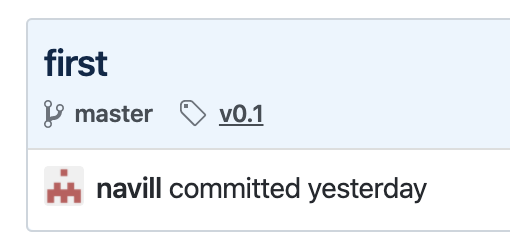
v0.1 tag가 push 되었을 때 - github Tag - Checkout
-
tag가 가리키는 특정 커밋을 기반으로 브랜치를 생성하여 작업을 진행할 때 사용
# tag checkout git checkout -b [branch_name] [tag_name] # tag가 가리키는 커밋 시점의 브랜치 생성 $ git checkout -b branch_v0.1 v0.1 Switched to a new branch 'branch_v0.1' # branch 확인 $ git branch * branch_v0.1 master # log 확인 - 해당 커밋(first)의 브랜치가 생성되어 체크아웃(branch_v0.1) 되었으므로 # 한 개의 로그가 출력된다. git log --pretty=oneline cb40f891c... first
git Alias
-
git 명령어의 별칭을 만들어 사용할 수 있다.
# 별칭 등록 $ git config --global alias.co checkout $ git config --global alias.br branch $ git config --global alias.ci commit $ git config --global alias.cim 'commit -m' $ git config --global alias.ciam 'commit -a -m' $ git config --global alias.st status $ git config --global alias.unstage 'reset HEAD --' $ git config --global alias.last 'log -1 HEAD' $ git config --global alias.graph 'log --oneline --decorate --graph --all' # 별칭 사용 $ git co [branch_name] $ git br [branch_name] $ git ci -m 'test' $ git cim 'test' # 위와 동일 # git commit -a -m 'message': git add [file] + git commit -m 'message' $ git ciam 'test' $ git st $ git unstage [file_name] $ git last # 마지막 커밋 하나 출력 $ git graph
Issue & Pull Request
GitHub로 프로젝트 관리하기 Part1 - 이슈 발급 부터 코드리뷰까지 | Popit
Issue 작성
# task - [ ] task1 # 체크 박스 생성 - [ ] task2 # issue 닫기 # pull request에서 본문에 'resolved: #<number>' 사용 시 # issue가 자동으로 닫힌다.

task1을 체크할 경우 참고
'Git' 카테고리의 다른 글
Git - Branch (0) 2020.05.11 Git - Local 기초 (0) 2020.05.11 -